With the increasing reliance on virtual classroom platforms for education, students worldwide are spending significant portions of their day learning online. As an educator, I've seen firsthand the impact that choosing the right virtual classroom platform can have on student engagement and learning outcomes.
With so much at stake, it's crucial to compare the leading options and determine which one best meets the needs of today's students and teachers. In this article, we'll take a deep dive into Zoom and Microsoft Teams, two of the most popular video conferencing platforms, and evaluate their features, ease of use, security, and pricing to help you make an informed decision for your schoo
Video Conferencing Features: A Head-to-Head Comparison
When it comes to virtual conferencing platforms, Zoom and Microsoft Teams are two of the most popular choices for educators and students alike. In this section, we'll compare the key features that make these platforms stand out in the online learning space.
Video and Audio Quality
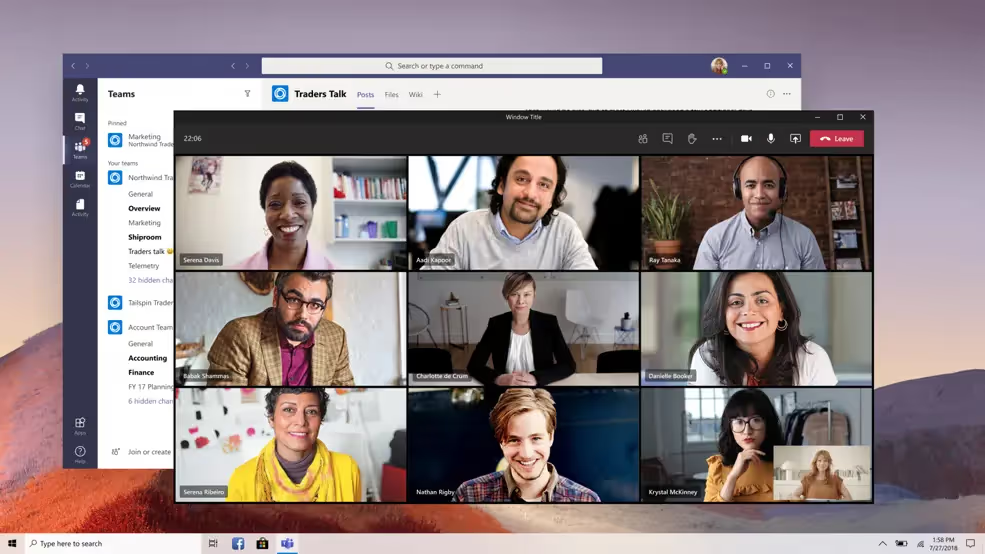
Both Zoom and Microsoft Teams offer high-quality video and audio capabilities, ensuring that students and teachers can communicate clearly during virtual classes.
In our testing, we found that both platforms delivered crisp video and audio, even in larger classroom settings. This means that students can easily see and hear their teachers and classmates, creating a more engaging learning experience.
Screen Sharing and Collaboration Tools
Effective collaboration is essential in virtual classrooms, and both Zoom and Microsoft Teams offer robust screen sharing and collaboration features.
While both platforms make it simple for teachers to share their screens and for students to collaborate, Microsoft Teams has a slight edge due to its seamless integration with the Office 365 suite. This allows for real-time collaboration on documents, spreadsheets, and presentations, enhancing the overall learning experience.
Breakout Rooms and Group Work
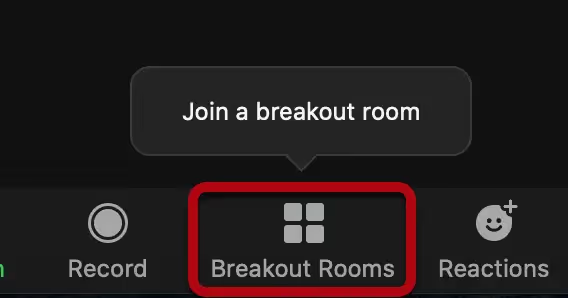
Breakout rooms are a crucial feature for virtual conferencing, as they allow students to work in smaller groups and engage in more focused discussions.
Both Zoom and Microsoft Teams offer breakout room functionality, enabling teachers to divide their classes into smaller groups for targeted activities and discussions. However, Microsoft Teams also provides collaborative channels, which can be used for ongoing group projects and discussions outside of scheduled class times.
Online Learning Tools: Enhancing Student Engagement
When it comes to virtual classrooms, keeping students engaged is crucial. Both Zoom and Microsoft Teams offer features designed to enhance student participation and interaction. Let's see how they stack up.
Polls, Quizzes, and Assessments
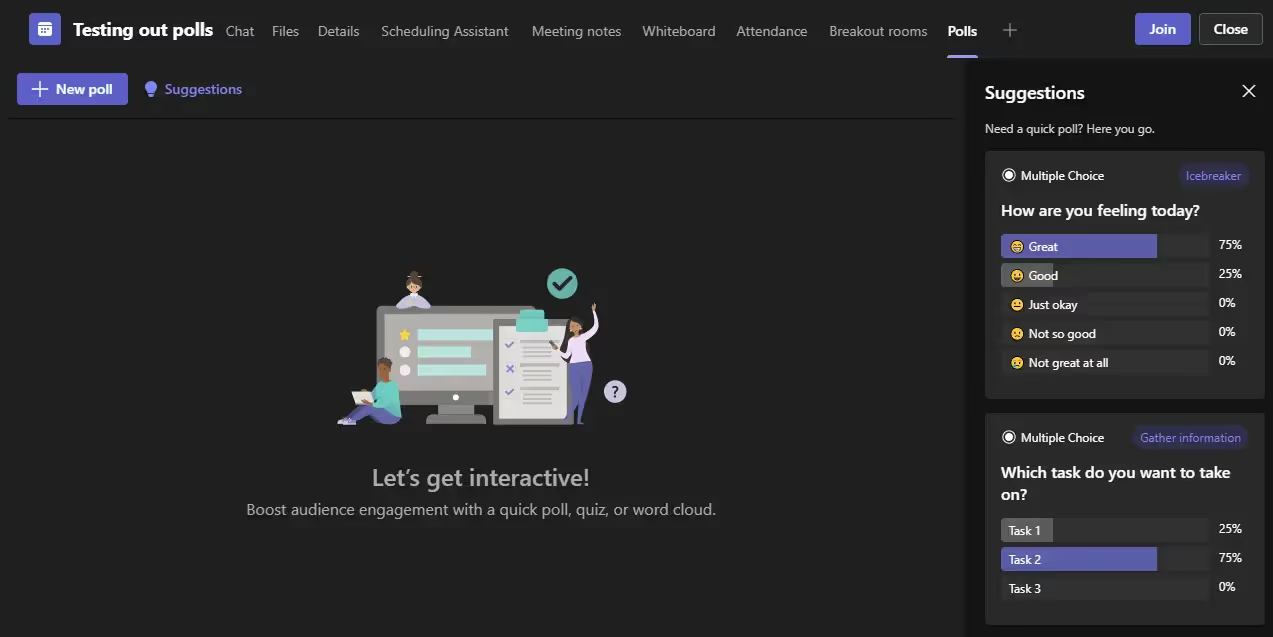
Zoom provides basic polling features, allowing teachers to create simple polls during live sessions. However, for more advanced quizzes and assessments, Zoom relies on integrations with third-party tools like Teachfloor, Kahoot or Google Forms.
On the other hand, Microsoft Teams has built-in Forms, a native tool for creating polls, quizzes, and surveys directly within the platform. This seamless integration makes it easier for teachers to assess student understanding and gather feedback without leaving the virtual classroom.
Winner: Microsoft Teams
With its native tools for assessments and engagement, Microsoft Teams takes the lead in this category.
Virtual Hand Raising and Participation Tracking
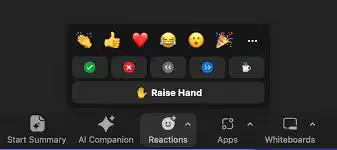
Both platforms support virtual hand raising, allowing students to signal when they have a question or want to contribute to the discussion. Zoom's nonverbal feedback options enable students to communicate their status, such as "go slower" or "need a break."
Microsoft Teams goes a step further by offering real-time reactions, like emojis, in addition to hand raising. Teachers can also access participation insights, which provide data on student engagement, like how often they raise their hand or react during the session.
Winner: Microsoft Teams
With real-time reactions and participation tracking, Microsoft Teams offers more robust tools for gauging and encouraging student engagement.
Remote Teaching Solutions: Ease of Use and Accessibility
When it comes to remote teaching solutions, ease of use and accessibility are crucial factors. Educators need tools that are simple to navigate and compatible with various devices to ensure a smooth learning experience for their students.
User Interface and Navigation
Zoom and Microsoft Teams both offer user-friendly interfaces, but they have their differences:
In our testing, we found that Zoom's interface is slightly more user-friendly for less tech-savvy users. Its simplicity allows educators to quickly set up and manage virtual classrooms without extensive training.
Winner: Zoom
While both platforms provide easy-to-use interfaces, Zoom edges out Microsoft Teams in terms of simplicity and intuitiveness, making it more accessible for a wider range of users.
Mobile Apps and Cross-Platform Compatibility
Remote teaching requires flexibility, and both Zoom and Microsoft Teams deliver on this front:
Zoom offers mobile apps for iOS and Android devices, allowing educators and students to join classes from their smartphones or tablets. The platform is also compatible with various operating systems, including Windows, macOS, and Linux.
Microsoft Teams provides mobile apps with full functionality, enabling users to participate in virtual classrooms, access course materials, and collaborate with their peers on the go. The platform is also compatible across different devices and operating systems.
Winner: Tie
Both Zoom and Microsoft Teams provide reliable mobile apps and extensive cross-platform support, ensuring that educators and students can access virtual classrooms from their preferred devices.
Accessibility Features
Accessibility is an essential consideration for remote teaching solutions, ensuring that all students can fully participate in virtual classrooms.
Winner: Tie
Both platforms offer robust accessibility features, ensuring that students with different needs can participate fully in virtual classrooms.
Video Conferencing for Education: Security and Privacy
As schools and universities embrace remote learning, ensuring the security and privacy of virtual classrooms is paramount. Zoom and Microsoft Teams both offer robust features to protect sensitive data and maintain a safe learning environment. Let's compare how these platforms prioritize security and privacy in educational settings.
Encryption and Data Protection
Safeguarding data is a top concern for educational institutions. Here's how Zoom and Microsoft Teams stack up:
In our testing, we found that Microsoft Teams offers more comprehensive security and compliance features, making it better suited for educational institutions with strict data protection requirements.
Zoom's Encryption and Data Protection
Zoom provides end-to-end encryption for meetings, ensuring that communication between participants remains confidential. They also utilize secure data centers to store and process user data. However, Zoom has faced scrutiny in the past for security vulnerabilities and privacy concerns.
Microsoft Teams' Encryption and Data Protection
Microsoft Teams encrypts data both in transit and at rest, providing a high level of protection. Importantly, Microsoft Teams is compliant with the Family Educational Rights and Privacy Act (FERPA), a crucial consideration for U.S. educational institutions. This compliance demonstrates Microsoft's commitment to meeting the strict privacy requirements of the education sector.
Meeting Controls and Participant Management
Maintaining control over virtual classroom sessions is essential for educators. Let's see how Zoom and Microsoft Teams compare:
Both platforms offer a range of tools for hosts to manage participants and ensure a secure virtual classroom environment. Educators can admit students individually, mute or remove disruptive participants, and control screen sharing permissions.
In our experience, both Zoom and Microsoft Teams provide the necessary meeting controls for educators to effectively manage virtual classrooms. It's a tie in this category.
Winner: Microsoft Teams
After thoroughly comparing the security and privacy features of Zoom and Microsoft Teams for virtual classrooms, we declare Microsoft Teams as the winner. While both platforms offer essential security controls, Microsoft Teams stands out with its robust encryption, data protection measures, and FERPA compliance. Educational institutions can trust Microsoft Teams to prioritize the security and privacy of their virtual learning environments.
Zoom vs. Microsoft Teams: Pricing and Value for Education
Zoom's Pricing for Education
Zoom offers specialized plans for educational institutions:
Zoom One for Education: School and Campus Plan
- Price: Starting at €9.20/month/license (approximately $10/month/license) for 20-250 users.
- Features:
- Meetings up to 30 hours per session.
- Support for up to 300 participants per meeting.
- AI Companion for enhanced meeting experiences.
- Unlimited whiteboards.
- Team chat, mail, and calendar services.
- 5 GB of cloud storage.
- Translated captions.
- Access to Zoom Docs (unlimited).
Zoom One for Education: School and Campus Plus Plan
- Price: Starting at €13.80/month/license (approximately $15/month/license) for 20-250 users.
- Includes all features from the School and Campus Plan, plus:
- Zoom Phone with unlimited calls in the U.S. and Canada.
- 10 GB of cloud storage.
- Advanced scheduler and workspace reservations.
Zoom One for Education: Enterprise Plan
- Price: Contact Zoom for pricing information.
- Includes all features from the Plus Plan, plus:
- Support for up to 500 participants per meeting.
- Webinars for up to 500 attendees.
- Unlimited cloud storage.
- Additional enterprise features like Zoom Rooms and Conference Room Connector.
Microsoft Teams' Pricing for Education
Microsoft Teams for Education is available for free to students and educators with a valid school email address.
Free Version
- Price: Free for eligible educational institutions.
- Features:
- Unlimited chat, audio, and video calls.
- 10 GB of team file storage plus 2 GB per user.
- Real-time collaboration with Office apps (Word, Excel, PowerPoint).
- Compliance features like data loss prevention and eDiscovery.
- Access to Microsoft Forms for quizzes and assessments.
Microsoft 365 Education Plans
For institutions needing more advanced features, Microsoft offers paid plans:
Microsoft 365 A3 for Education
- Price: Starting at $2.50/user/month for students and $3.25/user/month for faculty.
- Features:
- Desktop versions of Office apps.
- Additional compliance tools.
- Advanced security features.
- Unlimited personal cloud storage.
Microsoft 365 A5 for Education
- Price: Starting at $6/user/month for students and $8/user/month for faculty.
- Features:
- All features in A3.
- Advanced analytics and voice capabilities.
- Enhanced security and compliance tools.
Winner: Microsoft Teams
Microsoft Teams offers exceptional value by providing a comprehensive virtual classroom solution for free to eligible educational institutions. For schools already using Microsoft products, this integration simplifies deployment and reduces costs. Even the paid plans are competitively priced, offering advanced features at a lower cost compared to Zoom's equivalent offerings.
Integrating Zoom into Teachfloor: Enhancing Your Virtual Classroom Experience
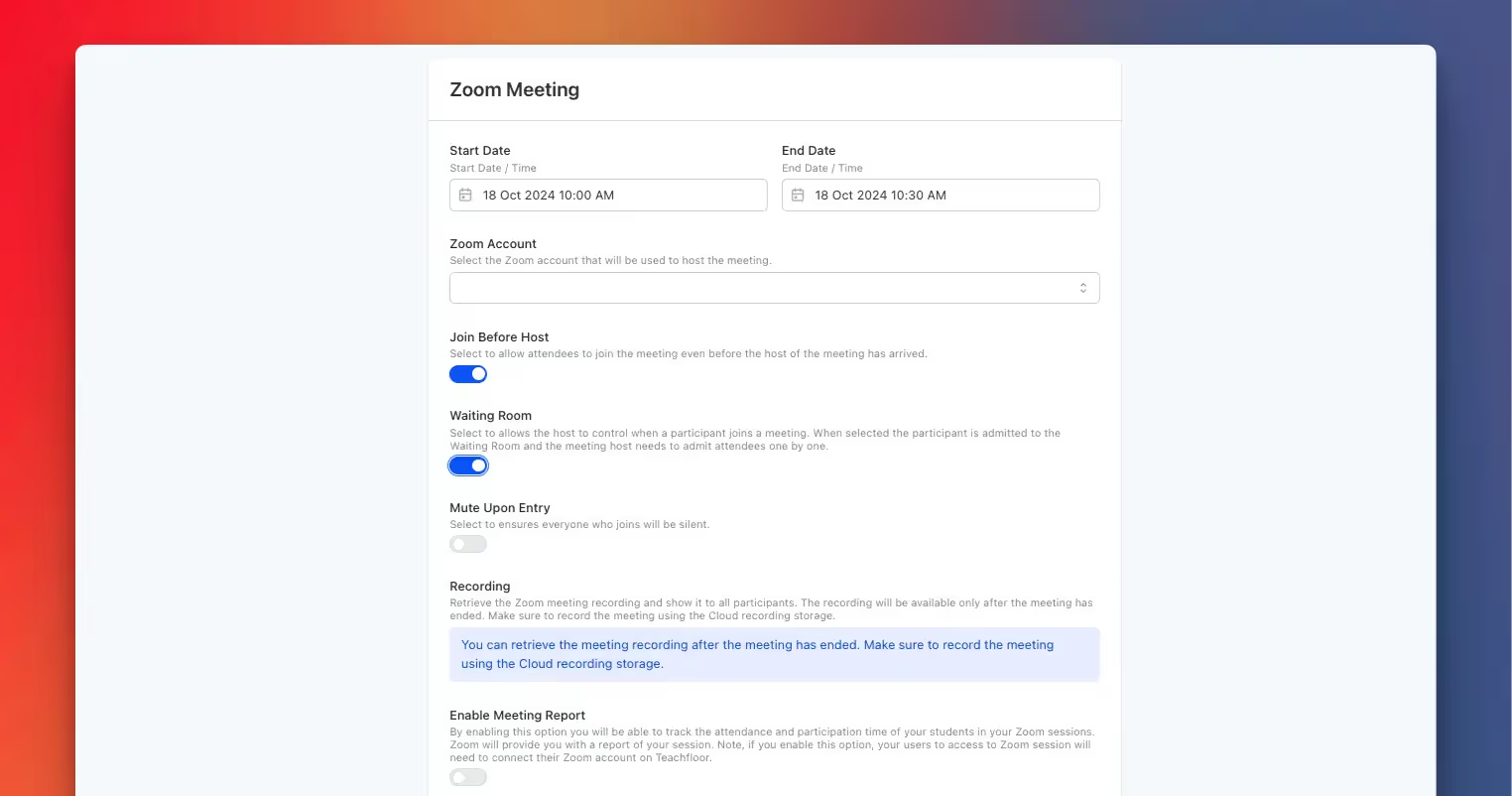
Integrating Zoom into Teachfloor enhances your virtual classroom experience by seamlessly combining powerful video conferencing tools with your course content. To set up the integration, you can schedule Zoom meetings directly within Teachfloor by specifying the start and end dates and times for your sessions. Select the Zoom account that will host the meeting and configure various options to suit your needs:
- Join Before Host: Allow attendees to join the meeting before the host arrives, ensuring they can settle in and prepare.
- Waiting Room: Enable this feature to control when participants join the meeting. Attendees will enter a waiting room, and you can admit them individually.
- Mute Upon Entry: Ensure that all participants join the meeting muted to minimize disruptions.
- Recording: Choose to retrieve the Zoom meeting recording and share it with participants after the session ends. Remember to use Zoom's cloud recording storage for this feature.
- Enable Meeting Report: By activating this option, you can track attendance and participation times. Note that participants will need to connect their Zoom accounts on Teachfloor to access sessions when this feature is enabled.
These integration options allow you to customize your Zoom meetings within Teachfloor, providing a streamlined and interactive learning environment for your students.
Zoom vs Microsoft Teams: Which Platform Reigns Supreme for Virtual Classrooms in 2025?
In the rapidly evolving landscape of remote education, Zoom and Microsoft Teams have emerged as frontrunners for virtual classroom platforms. While both offer robust features, our in-depth comparison reveals that Microsoft Teams edges out Zoom in several key areas.
Microsoft Teams boasts superior collaboration tools, seamlessly integrating with the Office 365 suite for real-time document editing and file sharing. Its built-in Forms feature streamlines the creation of polls, quizzes, and surveys, enhancing student engagement.
Teams also provides more advanced participation tracking and analytics, allowing educators to monitor student progress and identify areas for improvement.
When it comes to security and compliance, Microsoft Teams takes the lead with its robust encryption, data protection measures, and adherence to educational regulations like FERPA.
For schools already using Office 365, Teams proves to be a more cost-effective solution, as it is included with the Office 365 A1 for Education plan.
While Zoom offers a slightly more user-friendly interface for less tech-savvy users, Microsoft Teams' comprehensive feature set and seamless integration with educational tools make it the clear winner for virtual classrooms in 2025.
%201.svg)


.png)


.avif)
.avif)


%201.svg)