Engaging training videos empower your workforce and bridge skill gaps. But choosing the right screen recording software can feel overwhelming.
This concise guide highlights the top 10 screen recording software options, helping you select the perfect tool for your training needs.
From user-friendly cloud platforms to feature-rich editing suites, discover the software that unlocks impactful training video creation.
What is a Screen Recording Software?
Screen recording software, or screencast software, lets you record your computer screen as a video. It captures everything on your display, including movement, windows, and applications. Many programs also record audio from your computer speakers or microphone.
People use screen recording software to:
- Create video tutorials
- Make software presentations
- Demonstrate how to use a program
- Report software bugs
- Share gameplay footage
There are free and paid screen recorders available, with features for beginners and advanced users.
Choosing Screen Recording Software for Training Videos
Crafting impactful training videos is an art form. You need clear, engaging content to empower your trainees and bridge the skills gap. But before you unleash your inner instructional designer, you need the right tools.
This guide dives deep into the best screen recording software options, helping you choose the perfect match for your training needs.
Functionality Focus: Align Features with Training Goals
What's your training objective? Do you need a basic screen capture tool, or are advanced features like webcam integration, audio narration, and screen annotation crucial for your video content? Consider interactive elements like quizzes and polls to boost engagement and gauge knowledge retention.
Usability Matters: Prioritize Ease of Use
Not everyone is a video editing whiz. Prioritize software with intuitive interfaces and user-friendly recording options. Explore features that allow for specific screen area capture, ensuring viewers only see the most relevant content for optimal training impact.
Cost Considerations: Balancing Budget with Needs
While free screen recording software exists, its functionalities might be limited. Paid options typically offer a wider range of features, longer recording times, and robust editing tools. Analyze your budget and training needs to determine the most cost-effective solution.
Deployment Options: Cloud-Based vs. Desktop Software
Consider how your team will access and use the software. Cloud-based options offer greater flexibility for remote teams and allow for recording from any device with an internet connection. Desktop software might offer more control and security, but requires installation on each training creator's machine.
Collaboration Features: Streamline Teamwork
Do you need features that facilitate collaboration during the recording process? Some software allows multiple users to record their screens simultaneously, ideal for creating team-based training materials.
Integrations: Connect Your Training Ecosystem
Does your Learning Management System (LMS) or other training software offer integrations with screen recording tools? Seamless integration streamlines workflows and simplifies content delivery.
Why do Educators Need Screen Recording Software?
Imagine struggling with a new software program for your research paper. Instead of wading through confusing menus, you could fire up a short screen recording from your teacher that walks you through each step, highlighting the buttons and features you need.
Stuck on a particularly tricky math problem? A screencast from your instructor, zooming in on key equations and narrating the thought process behind solving it, could be the missing piece.
Educators can create a treasure trove of learning materials that go beyond the traditional classroom setting. Recordings also cater to diverse learning styles and can be flipped for self-paced learning. Educators can even personalize feedback by recording video messages directly on top of student work, highlighting strengths and offering specific suggestions for improvement.
Best Screen Recording Software For Training Videos
Loom
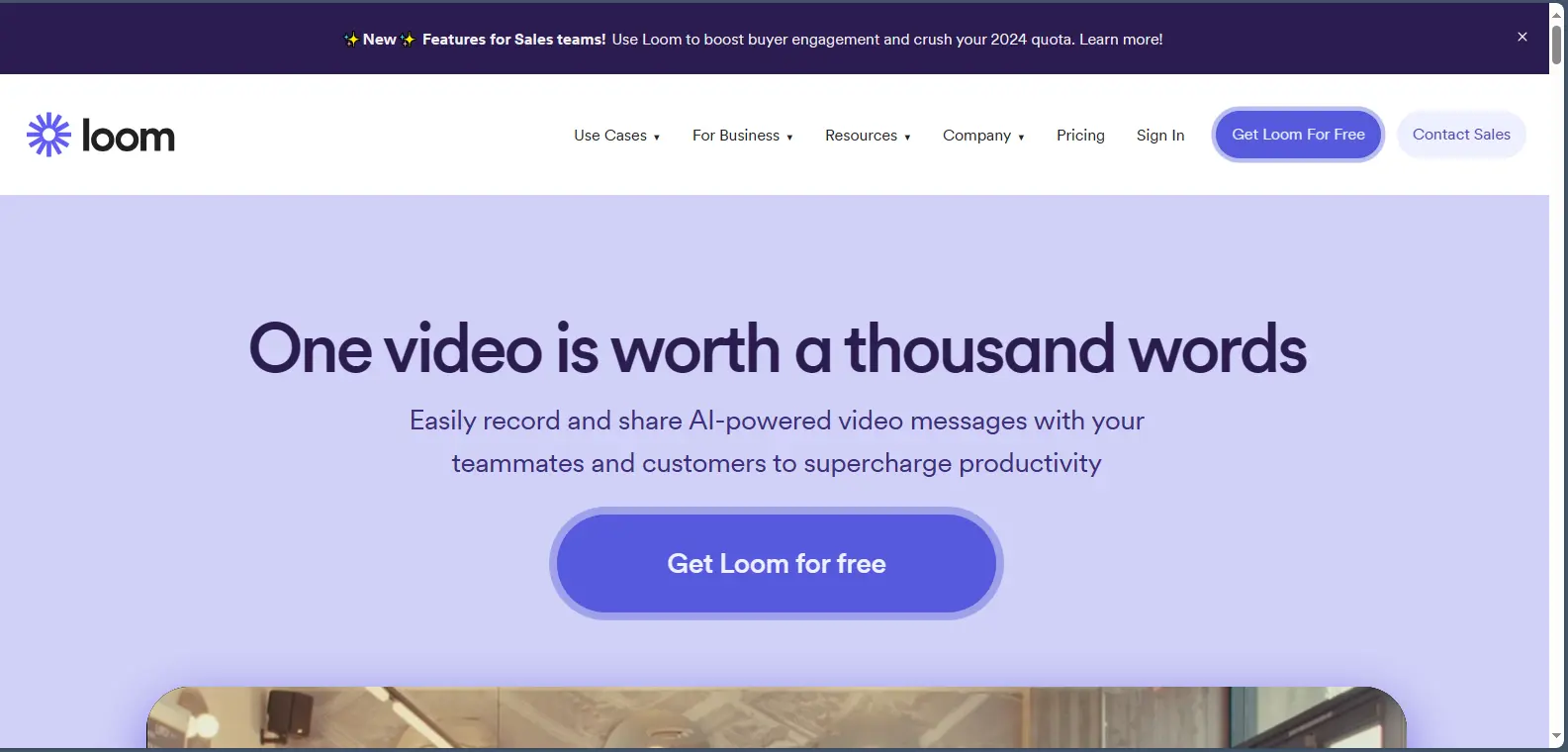
Loom is a cloud-based screen recording software for professionals, educators, and teams to create and share video content easily. It offers both free and paid plans. Its unique features allow you to easily make tutorials, presentations, demos, and collaborative projects. The interface is user-friendly and can be combined with other productive tools.
Key Benefits:
- Effortless Communication: Clearly convey ideas through the power of video creation and sharing.
- Enhanced Accessibility: Cloud-based storage allows you to access recordings from any device with an internet connection.
- Streamlined Workflow: Loom's user-friendly interface saves you time and keeps you organized while creating videos.
Key Features:
- Instant Sharing: Effortlessly share recordings via emails, documents, or unique link generation.
- Built-in Editing Tools: Refine your videos with basic editing features like trimming and cropping.
- Engagement Tracking: Loom's commenting features allow you to track viewer engagement and gather valuable feedback.
Awesome Screenshot
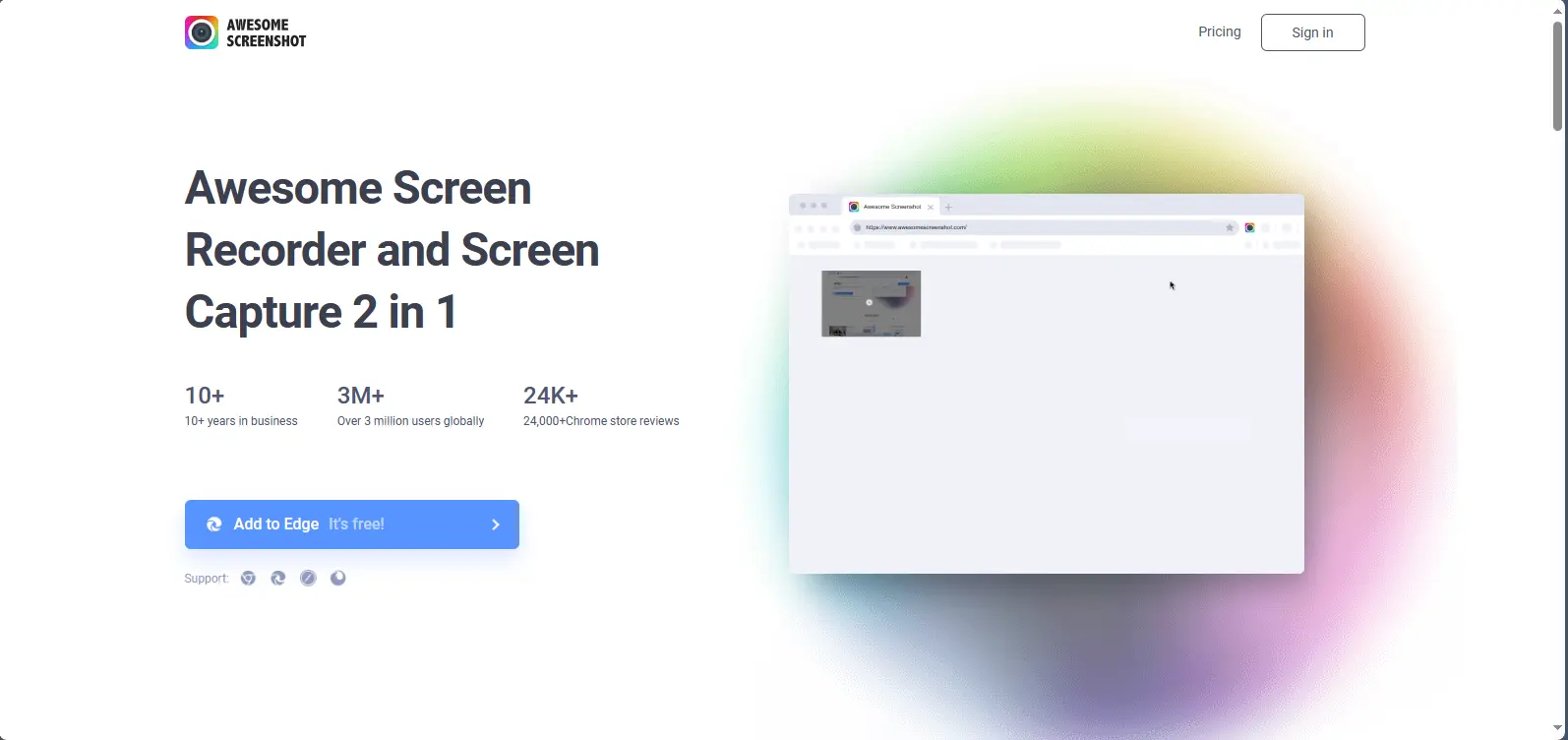
Awesome Screenshot is a screen recording software designed to capture and record screen activity easily. It offers intuitive tools to streamline the recording process and produce high-quality videos. It also provides both free and paid plans to users. Some of its usage includes creating tutorials, training videos, capturing gameplay, etc.
Key Benefits:
- Simple and User-Friendly: Awesome Screenshot's intuitive interface lets you capture anything on your screen with ease.
- Streamlined Workflow: Boost efficiency with features designed to save you time, like flexible recording options and built-in editing tools.
- Professional Results: Produce crisp visuals, clear audio, and smooth playback for professional-quality recordings.
Key Features:
- Audio Narration: Add commentary or narration using your microphone or system audio.
- Real-Time Annotations: Emphasize key points with text, arrows, shapes, and highlights while recording.
- Google Chrome Extension: Record directly from your Chrome browser for added convenience.
CleanShot X

CleanShot X is a screen capture and recording software designed for macOS. It offers a comprehensive suite of tools for screenshots and screen recordings with ease. It provides free and paid plans to users and can be used to create training videos.
Key Benefits:
- Powerful Editing Suite: Create professional-looking videos with advanced editing options.
- All-in-One Solution: Capture, record, annotate, and draw – all within a single software.
- Seamless Integration: Integrates with popular project management and cloud storage platforms.
Key Features:
- Multiple Recording Modes: Choose from full screen, specific window, or scrolling capture.
- Real-Time Enhancements: Annotate your screen and record with webcam overlay in real-time.
- Advanced Editing Tools: Trim, crop, add transitions, and apply effects to your recordings.
Tella
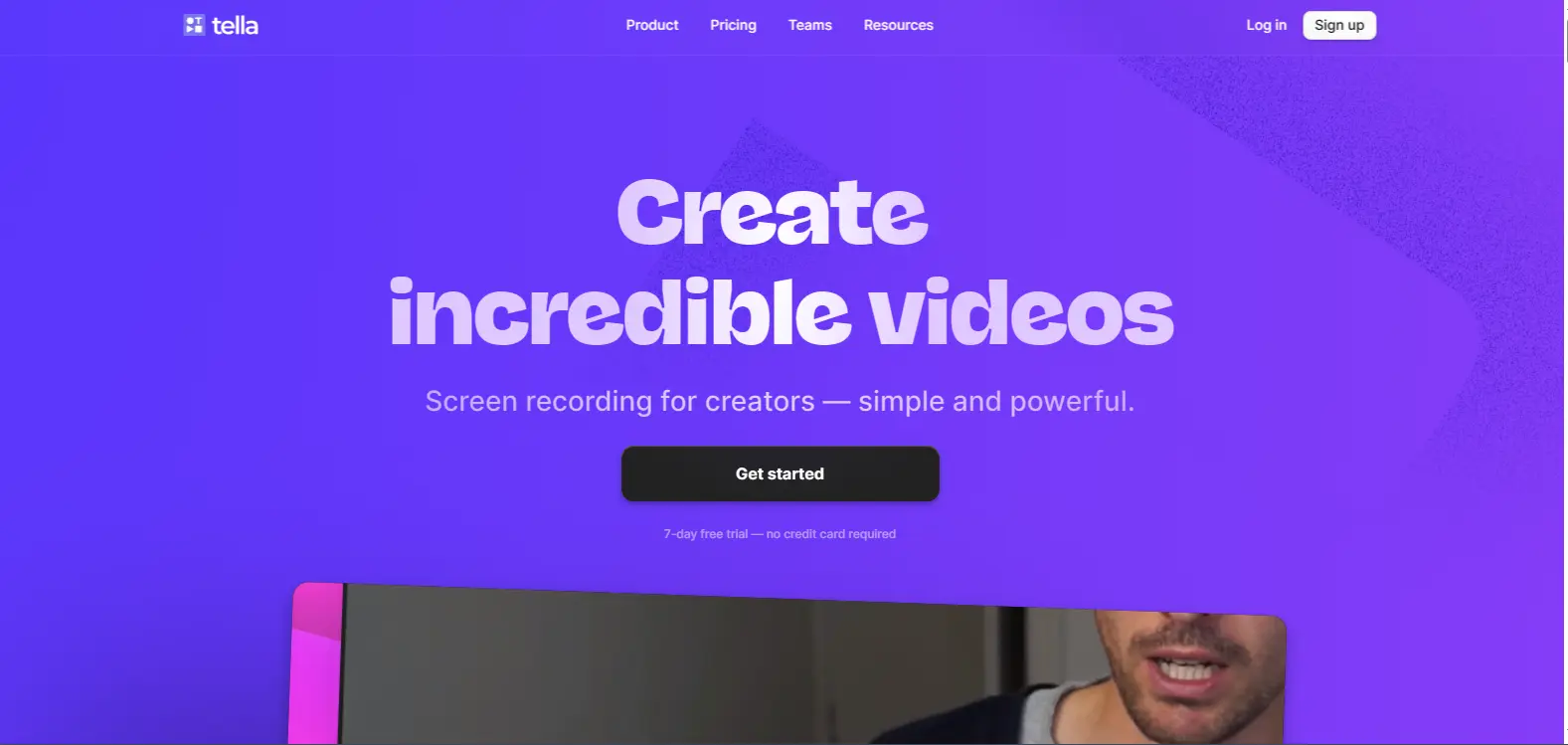
Tella is a versatile screen recording software that provides a platform for course creators to meet with their students. It only requires a little work on the interface when recording videos. It is fast and allows for the sharing of screen recording with ease.
Key Benefits:
- Interactive Presentations: Ideal for creating engaging video presentations with quizzes and polls.
- Cloud-Based Convenience: Access and share your recordings easily from any device.
- Data-Driven Insights: Track viewer engagement and measure learning outcomes with analytics tools.
Key Features:
- Screen & Webcam Recording: Capture your screen, webcam footage, and add audio narration.
- Interactive Elements: Enhance engagement with quizzes, polls, and calls to action (CTAs).
- Cloud Storage & Analytics: Store and share your recordings, and gain valuable insights into viewer performance.
ScreenPal
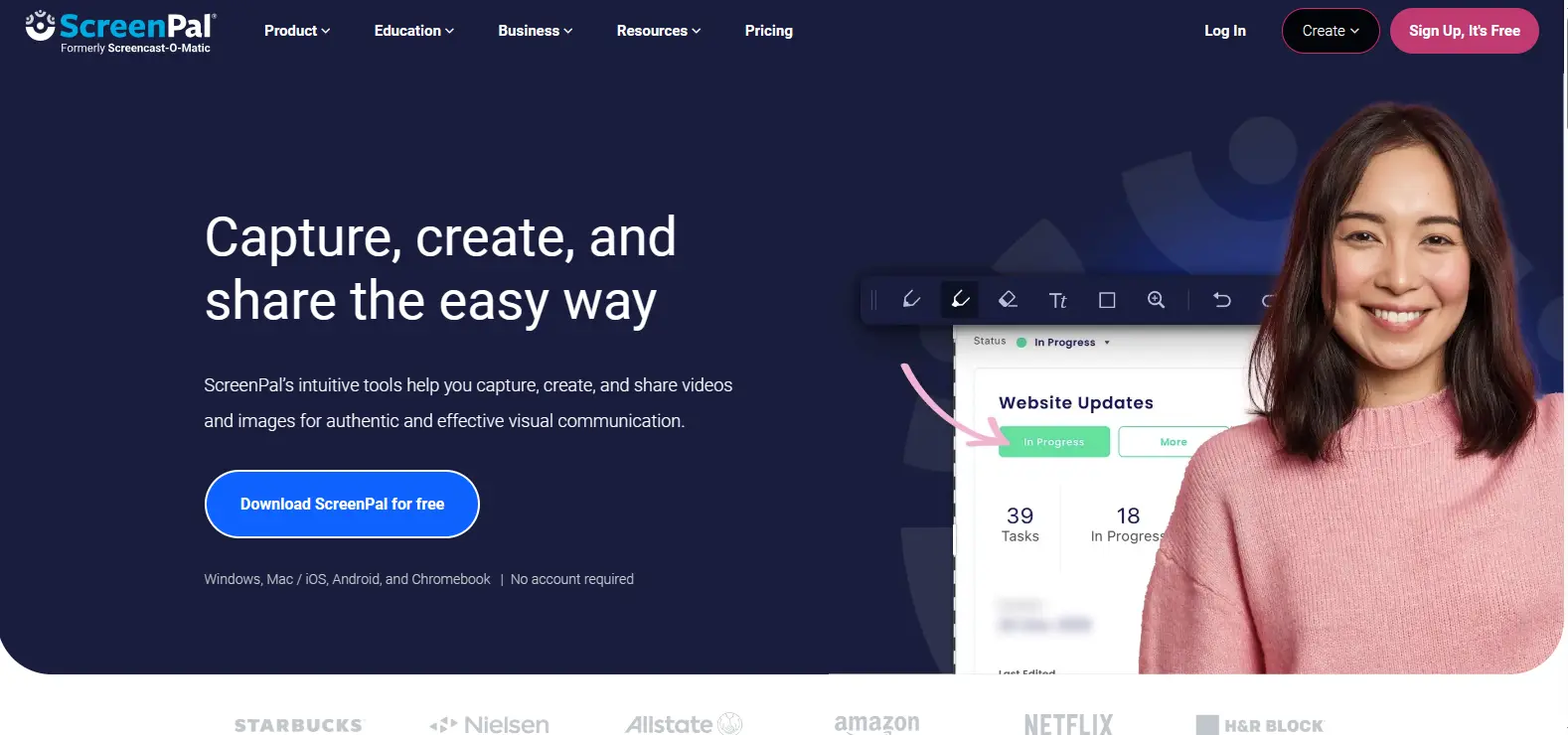
ScreenPal, formerly Screencast-O-Matic, is a versatile screen recording software designed to record activities on your computer or mobile device screen. It allows the use of webcam and other compatible devices when recording. It offers several resolutions when creating video, such as 800 x 600, 640 x 480, and more. Additionally, its features allow users to create high-quality screen recordings for various purposes.
Key Benefits:
- Beginner-Friendly Interface: Easy to use for beginners and casual users.
- Flexible Plans: Choose between free and paid plans with customizable recording options.
- Cross-Device Compatibility: Record from both desktop and mobile devices.
Key Features:
- Simple Recording: Capture your screen and webcam with microphone audio.
- Free Features: Basic recording and editing tools available in the free plan.
- Paid Options: Unlock advanced features like video trimming, annotations, and cloud storage.
ScreenRec
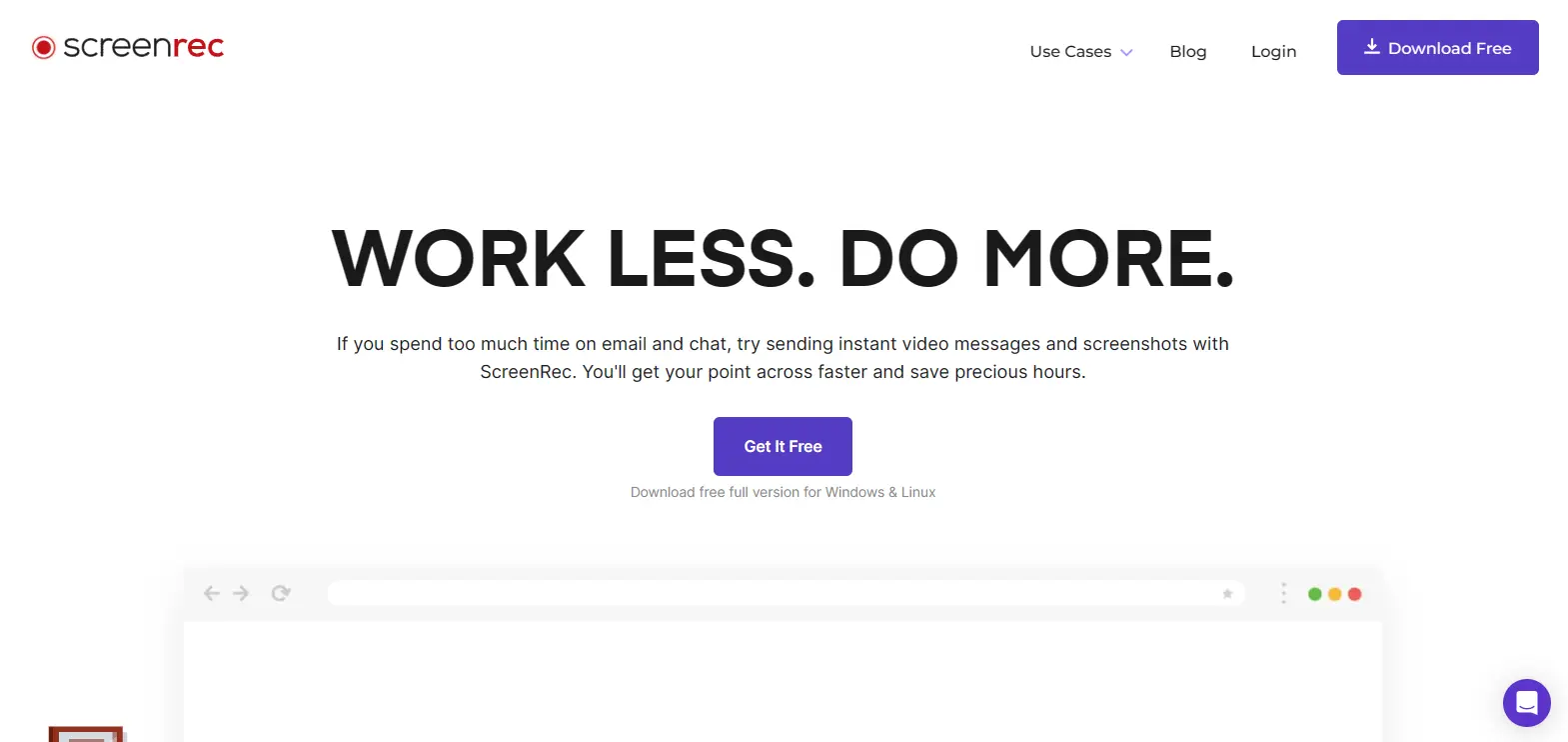
ScreenRec is a new screen recording software that saves time and communicates faster with instant private video messages and screenshots. With just 60 seconds, you can send your video message across to the recipient. It is the best tool for developers, designers, E-learning, sales, and lots more.
Key Benefits:
- Quick & Easy Sharing: Ideal for quick screen recordings you can share instantly.
- Lightweight & Fast: Simple interface with a focus on recording efficiency.
- Free & Paid Plans: Choose from free and paid plans with additional features and longer recording times.
Key Features:
- Basic Recording & Editing: Capture your screen and webcam with basic editing options.
- Free Plan Limitations: Short recordings with a watermark in the free plan.
- Paid Upgrades: Longer recording times, cloud storage, and password protection with paid plans.
Soapbox
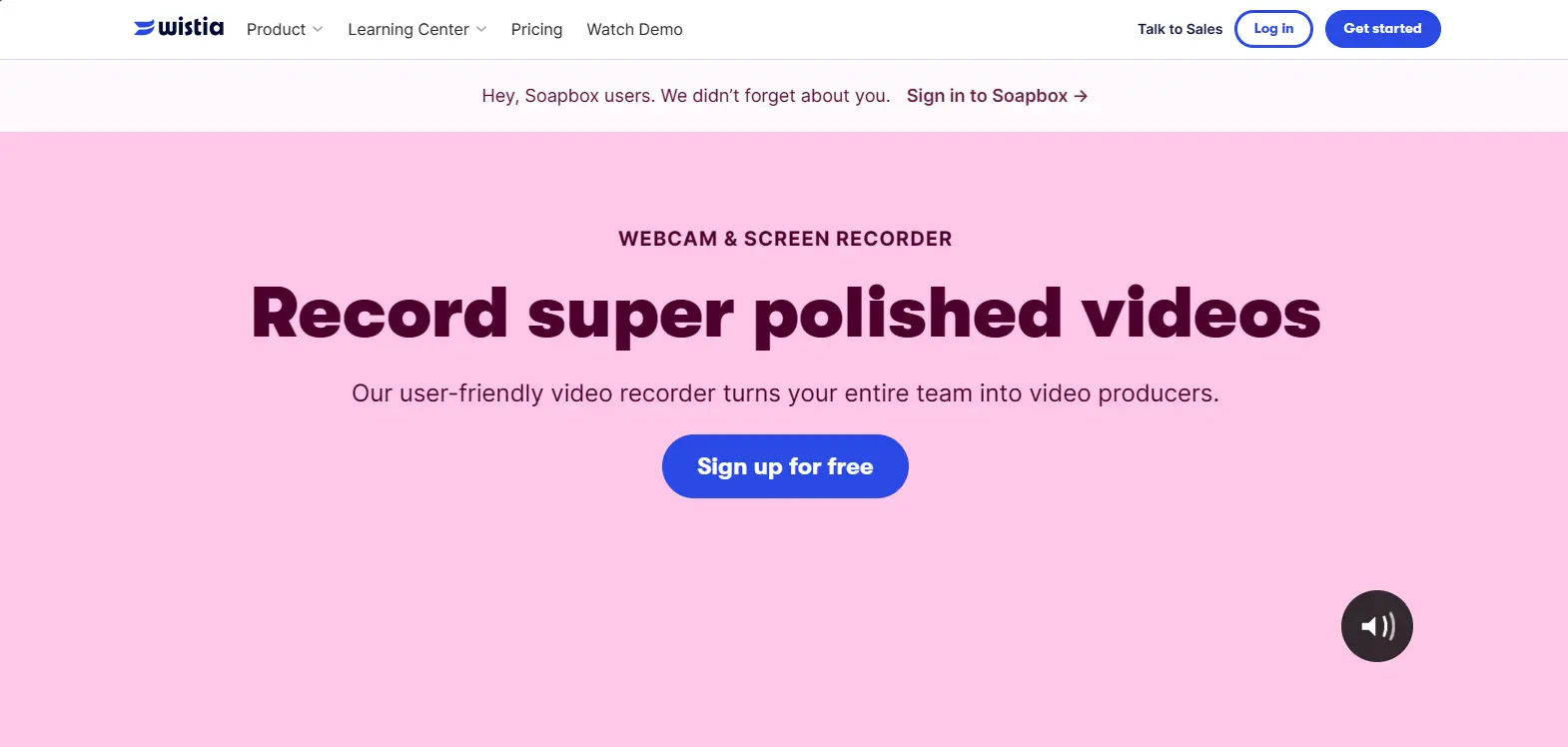
Soapbox is a screen recording software by Wista. It is simple and easy to use. It simplifies the process of creating and sharing video content. It offers a user-friendly interface and features designed for professionals, educators, and content creators.
Key Benefits:
- Effortless Sharing: Share recordings instantly with unique link generation or embed them directly on websites for seamless distribution.
- Lightweight and Speedy: Ideal for quick screen captures without complex editing needs, allowing you to record and share on the fly.
- Beginner-Friendly Interface: Straightforward design with an intuitive interface, making it easy to learn and use for new screen recording enthusiasts.
Key Features:
- Screen and Webcam Recording: Capture your screen and webcam footage simultaneously.
- Microphone Recording: Add narration or commentary using your microphone audio.
- Paid Plans for Extended Features: Upgrade to paid plans for extended recording times, custom branding removal, and advanced analytics.
Vidyard
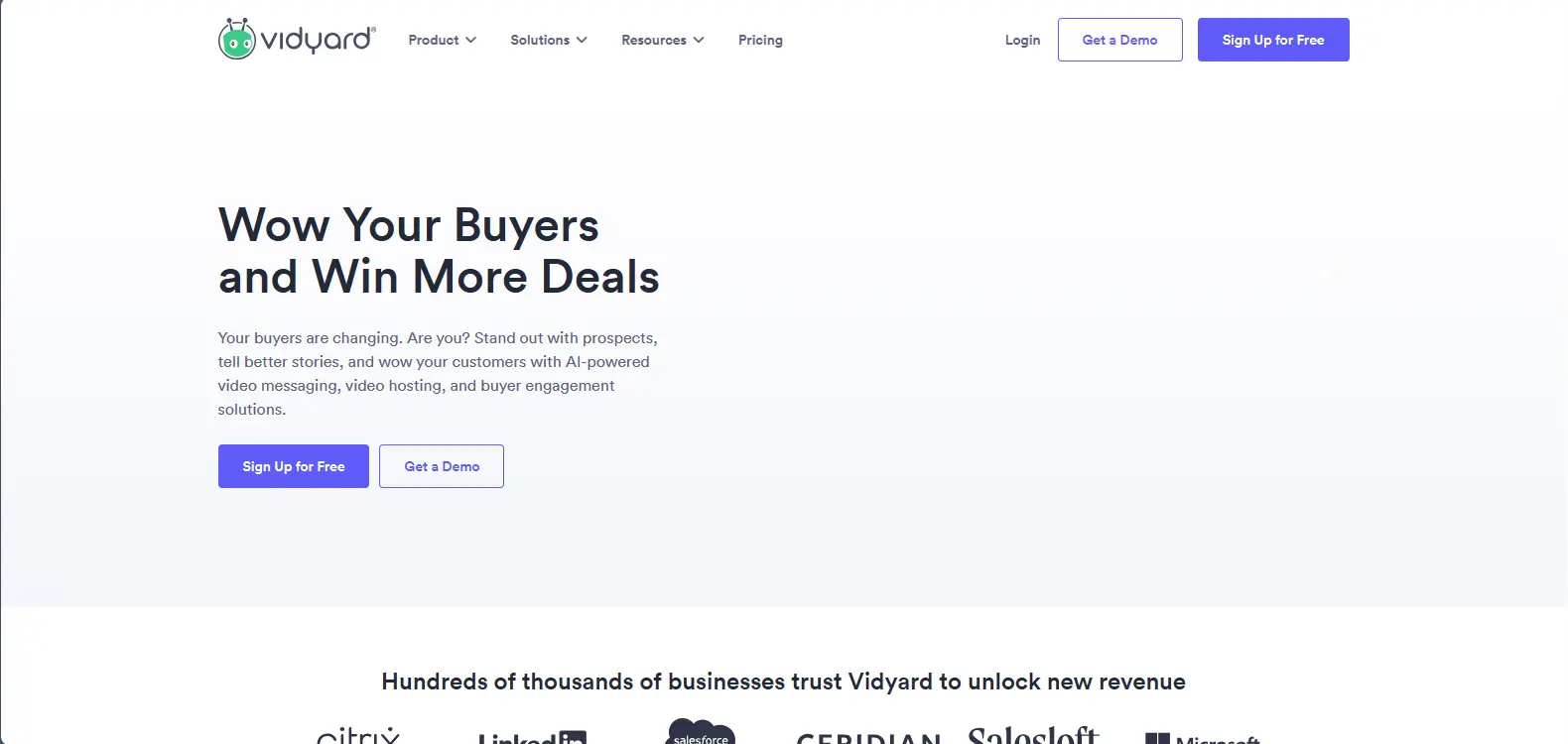
Vidyard is a user-friendly screen recording software that hosts video content. It is mainly used by businesses to advertise their products and services. Educators who offer tutoring services can also make use of this platform. Vidyard has an analytics and management tool that can monitor customers' behaviors on every post. This is good for business decisions.
Key Benefits:
- Marketing & Sales Powerhouse: Geared towards creating video content specifically for marketing campaigns, sales enablement initiatives, and lead generation.
- Data-Driven Approach: Track viewer engagement, measure return on investment (ROI), and gain valuable insights into video performance to optimize your content strategy.
- Fort Knox for Videos: Securely store and manage your entire video library within Vidyard's secure platform, ensuring your content remains protected.
Key Features:
- Powerful Editing Suite: Edit your recordings with advanced features to create high-quality, polished videos.
- Video Analytics and Tracking: Gain detailed insights into viewer engagement with heatmaps, analytics, and engagement tracking.
- Secure Video Hosting: Securely host your videos with access controls and password protection for an extra layer of security.
Camtasia
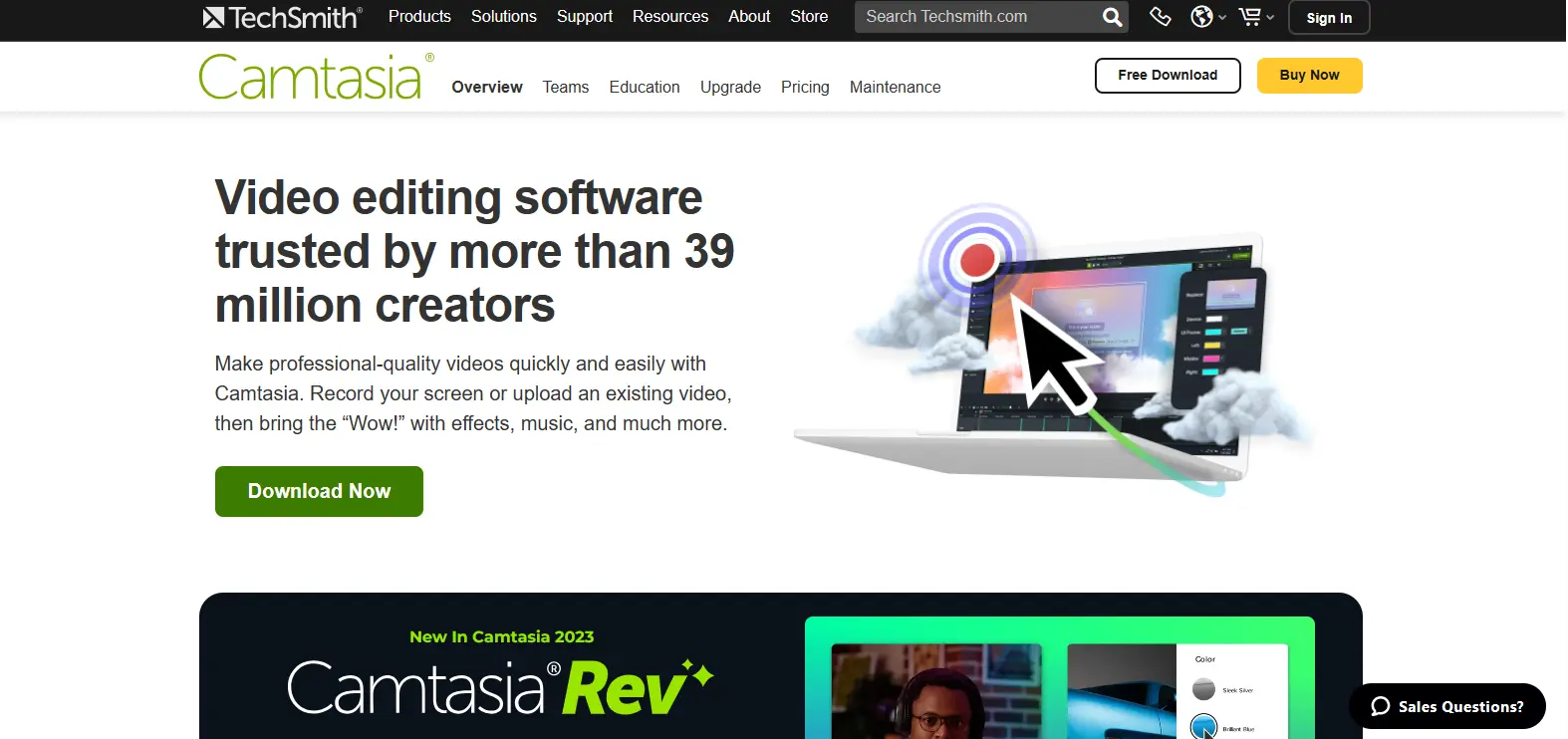
Camtasia is a screen recording and editing software designed to help educators and trainers create professional-looking videos. It has a friendly user interface for any creative spark. It can be used for other functions, including PowerPoint presentations.
Key Benefits:
- Editor's Dream: A powerful editing suite overflowing with features, empowering you to create professional-looking video productions that impress.
- Advanced Recording Options: Multi-track audio recording, green screen capabilities for creative freedom, and screen annotation tools to enhance clarity.
- Workflow Harmony: Integrates seamlessly with popular project management and eLearning platforms, streamlining your content creation process.
Key Features:
- Green Screen Support: Use a green screen to remove the background and replace it with custom images or videos, adding a creative touch to your recordings.
- Asset Library: Access a library of royalty-free assets like images, music, and video clips to enhance your recordings.
- Project Management & LMS Integrations: Integrate Camtasia with project management and eLearning platforms for a smooth workflow.
DemoAir
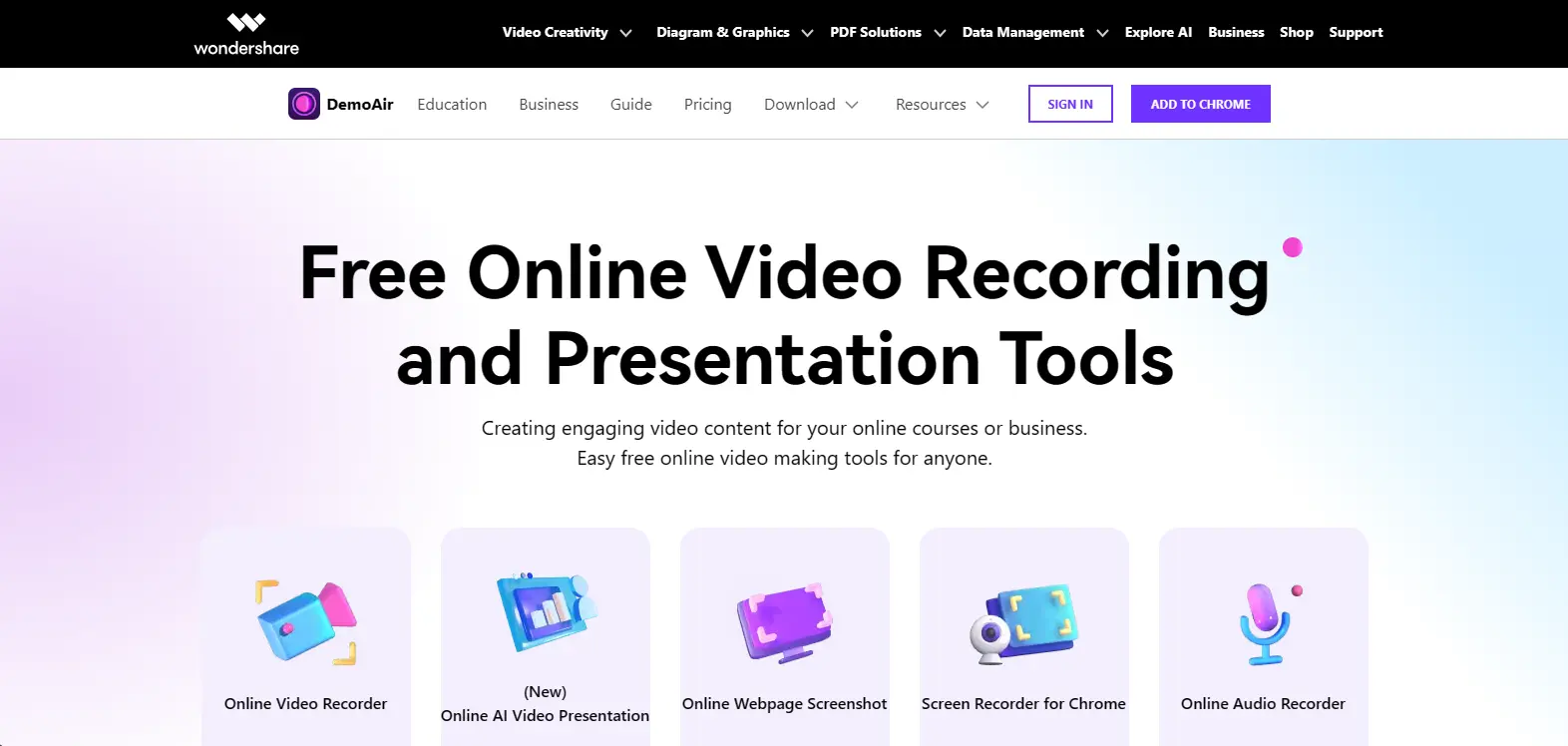
DemoAir is a user-friendly screen recording software designed to create educational videos. It lets you capture your computer screen, webcam, and microphone, making it ideal for recording lectures, demonstrations, tutorials, and more.
Key Benefits:
- Cloud Convenience: Effortlessly record and share screen recordings from any device with an internet connection, offering location independence and flexibility.
- Interactive Training Sessions: Ideal for creating engaging training videos with quizzes, polls, branching scenarios, and closed captions to cater to diverse learning styles.
- LMS Integration: Integrates seamlessly with popular Learning Management Systems (LMS) for easy distribution within existing training programs.
Key Features:
- Cloud-Based Recording: Record your screen, webcam, and microphone directly from your web browser, eliminating the need for software downloads.
- Interactive Elements: Enhance your training materials with quizzes, polls, branching scenarios, and closed captions to make them more engaging and effective.
- Collaboration Tools: Work together with team members in real-time recording sessions for efficient content creation.
Conclusion
We've come to the end of our guide on the ten screen recording software for training videos. These tools provide options for creating compelling training videos. However, choosing any of these software depends on your needs. So carefully check and determine the best options for your needs.
%201.svg)


.png)






%201.svg)

