Converting PowerPoint presentations to SCORM-compliant packages is crucial for effective course delivery and learner engagement. This article explores methods and tools that enable conversion of PPT files into SCORM format, ensuring that eLearning content remains accessible and compatible with Learning Management Systems (LMS). We cover the importance of SCORM packages, the best available converters, and the steps to upload your SCORM courses to an LMS.
What Are the Best Ways to Convert PowerPoint Presentations to SCORM?
Understanding SCORM Packages and Their Importance in eLearning
SCORM (Sharable Content Object Reference Model) is a set of technical standards that governs the interaction between eLearning content and LMS. SCORM packages encapsulate educational resources into a structured format, allowing for standardized communication protocols. These packages are essential in eLearning as they enable precise tracking of learner interactions, including progress monitoring, assessment results, and course completion metrics.
When you create a SCORM package from a PowerPoint presentation, you generate a ZIP file containing the necessary files and metadata that comply with SCORM specifications. This process ensures that the LMS can effectively manage and deliver the course content while maintaining a consistent learner experience. S
Overview of Different SCORM Versions
There are several versions of SCORM, with the most commonly used being SCORM 1.2 and SCORM 2004. SCORM 1.2 is widely supported and is known for its simplicity, making it an ideal choice for many organizations. On the other hand, SCORM 2004 offers enhanced features such as sequencing and navigation control, which can provide a more tailored learning experience. When you need to convert your PowerPoint presentation to SCORM, it is crucial to choose the SCORM version that aligns with your LMS capabilities and your specific elearning goals.
How to Choose the Right Converter for Your Needs
Choosing the right converter for your PowerPoint to SCORM conversion needs is essential for ensuring a smooth and efficient process. Factors to consider include the compatibility of the converter with your existing tools, the level of customization it offers, and the ease of use.
Additionally, it is beneficial to evaluate whether the converter supports various SCORM versions to maximize compatibility with different LMS platforms. By assessing these factors, you can select a SCORM converter that best meets your requirements and enhances your elearning delivery.
How Can You Convert Your PowerPoint Presentation to SCORM Compliant Files?
Step-by-Step Guide to Convert a PowerPoint to SCORM
Step 1: Prepare Your Presentation
Begin by organizing your PowerPoint slides. Ensure that the content is engaging and includes interactive elements, such as quizzes and multimedia components. A well-structured presentation lays the foundation for a successful SCORM package.
Step 2: Select a Tool for Converting PPT to SCORM
Choose a high-quality SCORM converter to generate the required SCORM files. Recommended tools include:
- iSpring Suite: Known for its seamless integration with PowerPoint and user-friendly interface.
- Adobe Captivate: Offers advanced features for responsive design and interactivity.
- Articulate Storyline: Provides extensive customization options for enhancing presentations.
Evaluate the features of each tool based on your specific needs and budget. Many of these authoring tools offer free trial options, allowing you to assess their capabilities before making a decision.
Step 3: Create the SCORM Package
Utilize your selected SCORM converter to initiate the conversion process. This will package your PowerPoint slides into a SCORM-compliant format, ensuring that all content is properly organized and structured for the LMS.
- Select SCORM Version: Choose the appropriate SCORM version (e.g., SCORM 1.2 or SCORM 2004) based on your LMS compatibility and the features you need.
- Customize Settings: Configure the settings within the converter, such as course title, metadata, and tracking options. Ensure that completion criteria are set correctly to facilitate accurate learner tracking.
- Generate the Package: Follow the conversion process in the tool to create the SCORM package, typically generating a ZIP file containing all necessary files and folders.
Step 4: Validate the SCORM Package
After conversion, it is crucial to review the output to ensure compliance with SCORM specifications. Check for the following:
- Correct File Structure and Metadata: Ensure that the package contains the required files (e.g., imsmanifest.xml) and that metadata is correctly defined. (Read our guide: What is a Manifest File?)
- Retention of Formatting and Interactive Elements: Open the SCORM package in a test environment to verify that all elements appear as intended and that interactive features function correctly.
- Compatibility with Your LMS: Upload the package to your LMS in a staging environment to confirm that it integrates smoothly without errors.
Common Issues and Troubleshooting
While converting PowerPoint files to SCORM, you may encounter several challenges:
Loss of Formatting
Ensure that your original presentation adheres to best practices in design to minimize formatting issues during conversion.
- Best Practices: Use standard fonts, avoid excessive formatting changes, and test different styles to see how they convert.
- Testing: Conduct thorough testing in your LMS to identify any formatting discrepancies and adjust the original PowerPoint as needed.
Compatibility Problems
Verify that the SCORM version selected aligns with your LMS capabilities.
- Version Differences: Understand the specific features of each SCORM version, such as sequencing and navigation control in SCORM 2004, and ensure your LMS supports them.
- Testing in Multiple LMS: If possible, test the SCORM package in different LMS environments to identify compatibility issues.
Interactive Element Embedding
Test all interactive components post-conversion to ensure functionality.
- Functionality Checks: Conduct usability tests on all interactive elements, such as quizzes and navigation buttons, to confirm they work as intended.
- User Feedback: Consider gathering feedback from actual users to identify any usability issues or areas for improvement.
To mitigate these challenges, thoroughly test your SCORM package in the LMS environment before deployment. Regularly update your conversion software and adhere to best practices for PowerPoint design to further minimize potential issues.
What Tools Can You Use to Convert PPT to SCORM?
Comparing iSpring Suite and Adobe Captivate for Conversion
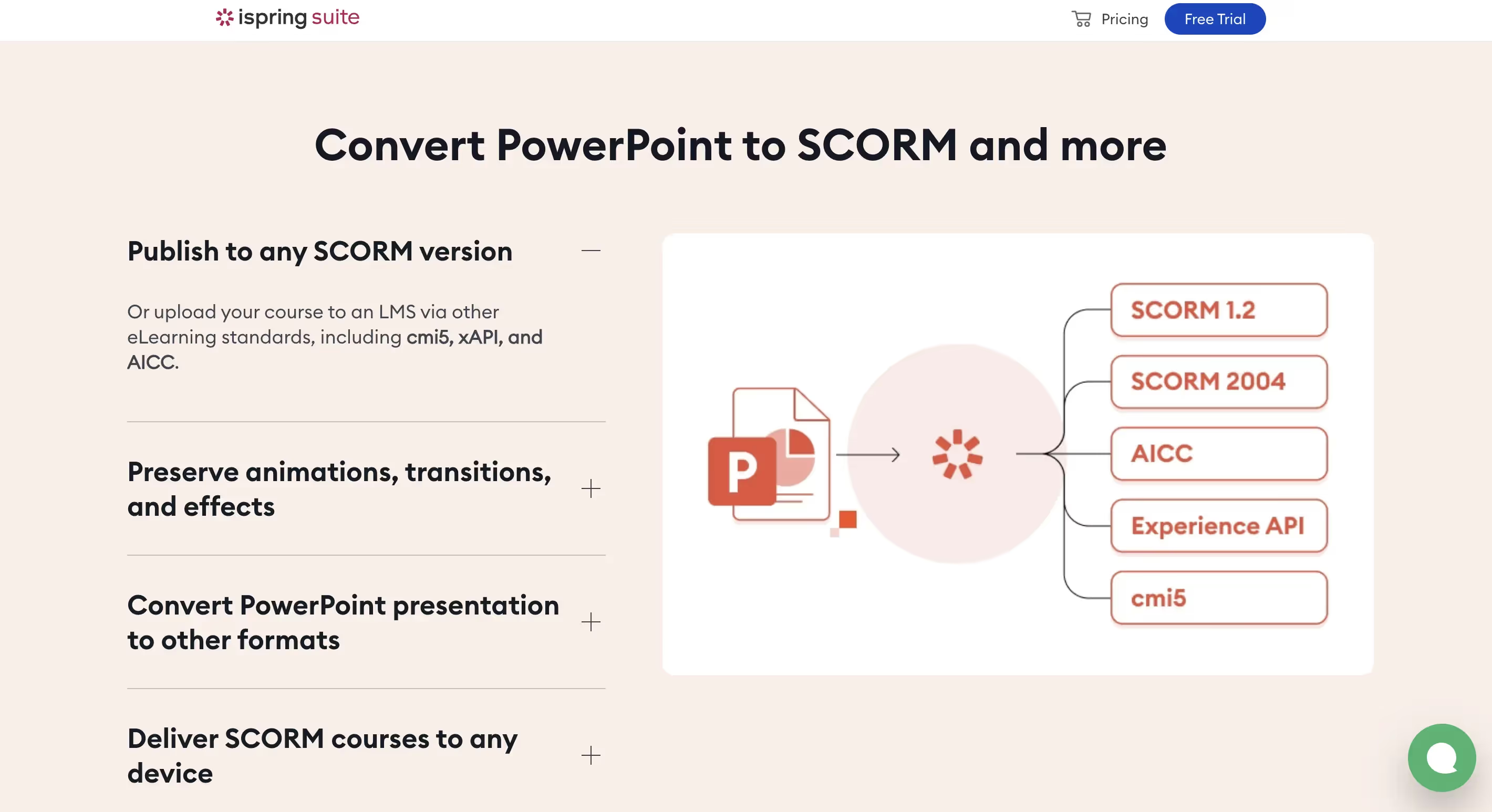
iSpring Suite and Adobe Captivate are two of the most popular tools for converting PowerPoint presentations to SCORM.
- iSpring Suite
- Renowned for its user-friendly interface.
- Seamlessly integrates with PowerPoint.
- Ideal for educators and trainers seeking quick conversions.
- Supports interactive elements and quizzes.
- Adobe Captivate
- Offers advanced features, including:
- Responsive design for various devices.
- Complex interactivity options.
- Suitable for creating detailed and dynamic eLearning experiences.
- Offers advanced features, including:
By comparing these two authoring tools, you can determine which one aligns better with your specific conversion needs and project requirements.
Using Articulate Storyline to Create SCORM-Compliant Courses
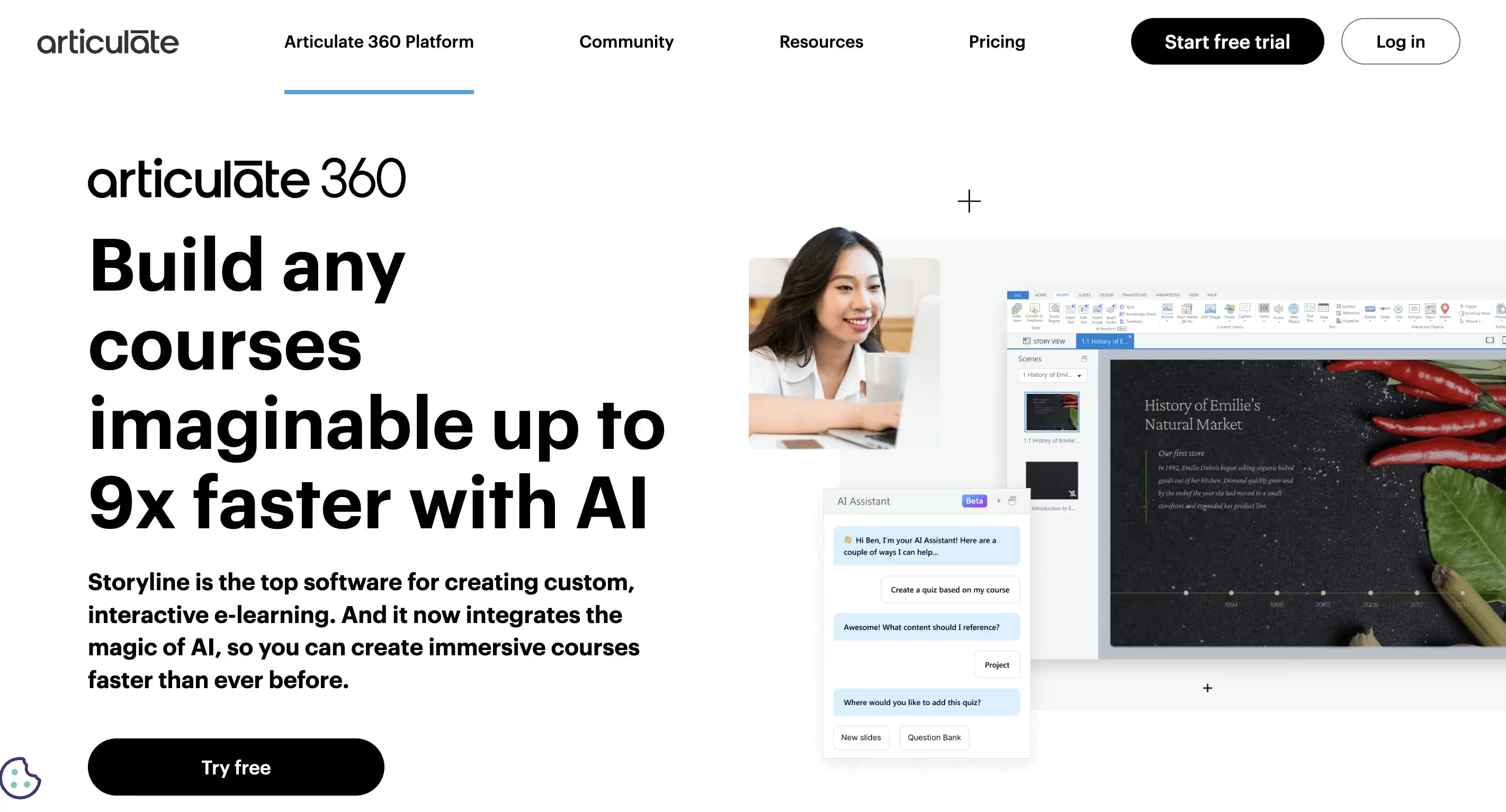
Articulate Storyline is another powerful authoring tool that allows you to create SCORM-compliant courses from your PowerPoint presentations.
- Key Features
- Easy-to-use interface for straightforward conversions.
- Ability to add interactive quizzes and simulations to enhance learner engagement.
- Supports various SCORM versions, ensuring compatibility with a wide range of Learning Management Systems (LMS).
By leveraging Articulate Storyline, you can elevate your eLearning content and deliver engaging SCORM courses.
Free Tools Available for Converting PowerPoint to SCORM
When it comes to transforming PowerPoint presentations into SCORM-compliant packages, several free tools can facilitate the process. These tools allow educators and trainers to convert their content efficiently, ensuring compatibility with LMS while enhancing learner engagement. Here are some of the top options available:
Adapt Learning
Adapt Learning is an open-source authoring tool designed for creating responsive eLearning content.
Features:
- Allows users to convert PowerPoint slides into SCORM-compliant packages.
- Offers a user-friendly interface with a variety of templates for customization.
- Supports interactive elements, such as quizzes and multimedia, enhancing learner engagement.
Best For: Users looking to create modern, mobile-friendly eLearning content from PowerPoint presentations.
SCORMR
SCORMR is a straightforward online tool that allows users to convert PowerPoint presentations to SCORM packages easily.
Features:
- Simple drag-and-drop interface for uploading PPT files.
- Generates SCORM-compliant packages that are ready for LMS integration.
- No installation required, making it accessible for users without technical expertise.
- Best For: Those seeking a quick and easy way to convert PowerPoint to SCORM without additional software.
H5P
H5P is an interactive content creation platform that allows you to design engaging learning activities.
Features:
- Enables the creation of various content types, including interactive videos, presentations, and quizzes.
- Can package content into SCORM-compliant formats, allowing for integration with LMS platforms.
- Supports collaboration features for sharing and reusing content among educators.
Best For: Educators wanting to create interactive SCORM packages that go beyond simple presentations.
What Are the Simple Ways to Convert PowerPoint Presentations to SCORM?
Using Online Converters for Quick Conversion
For those seeking simple ways to convert PowerPoint presentations to SCORM, online converters can provide a quick and efficient solution. These web-based tools typically offer a user-friendly interface that allows you to upload your PPT files and receive a SCORM package in return. However, it is important to choose reputable online converters to ensure the quality and compliance of the output files.
Exploring Automated Solutions for PowerPoint to SCORM Conversion
Automated solutions for PowerPoint to SCORM conversion can significantly streamline the process by reducing manual intervention. Many advanced authoring tools now feature automated conversion capabilities, allowing users to convert their presentations with minimal effort. These solutions can save time and ensure consistency in the SCORM output, enhancing the overall efficiency of your eLearning development process.
Benefits of Using Authoring Tools for Conversion
Utilizing authoring tools for converting PowerPoint presentations to SCORM offers numerous benefits, including enhanced customization options, interactive elements, and improved learner engagement. These tools often come equipped with templates, multimedia integration capabilities, and assessment features that can elevate the quality of your elearning courses. By investing in a robust authoring tool, you can transform your PowerPoint presentations into engaging SCORM-compliant courses that meet the needs of today's learners.
%201.svg)


.png)
%201.avif)


.avif)

_1.avif)
%201.svg)

